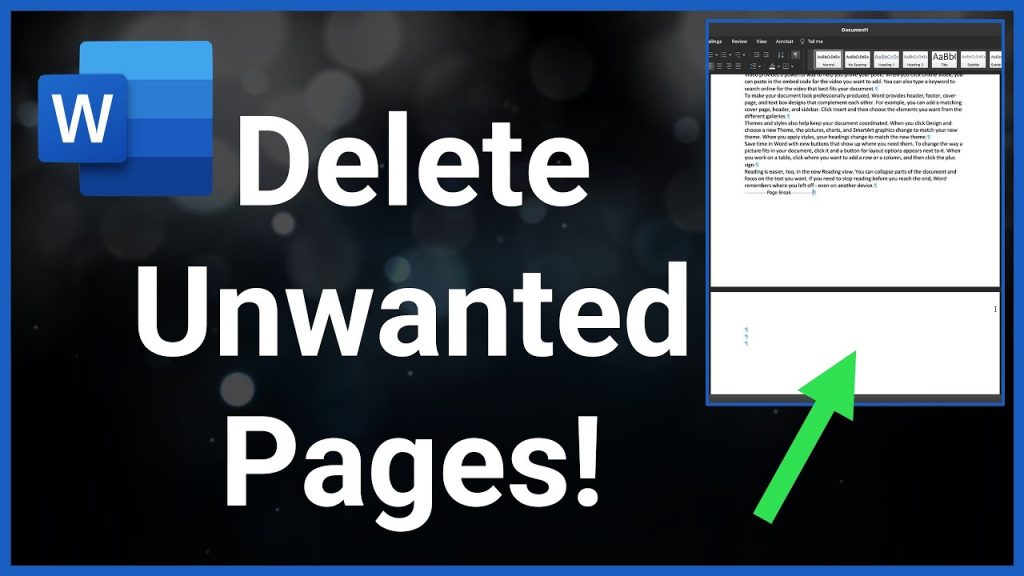
First, Let’s talk about deleting blank pages. It is the most common problem we encounter. To solve it, we need to know the reason. Usually, There are 4 reasons why we can’t delete blank pages in Word. if your problem is deleting a page but blank, click this. if you like this article, please share it by clicking the share button above.
1)Blank pages can’t be deleted because of Manual page breaks
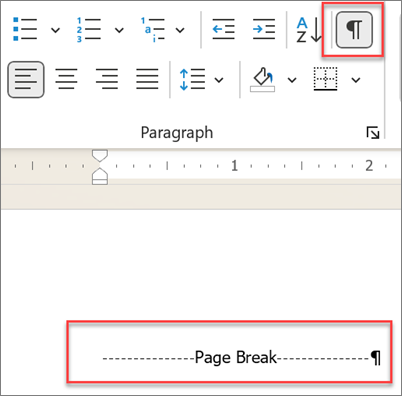
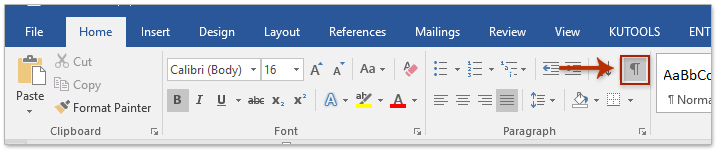
Sometimes we cannot delete a blank page with the delete key because of manual page breaks. when we find the page breaks, then the problem will be solved easily.
first, we should Find manual page breaks: They appear as dotted lines with the text “Page Break”.
You can quickly show or hide page breaks in the current Word document by Home > Show/Hide Paragraph Marks button (red arrow in the image) which can show or hide manual page breaks. See image above:
We can also Press Ctrl+Shift+8 (⌘+8 on a Mac) to show or hide Manual Page Break.
Now you can see the page break, Look for …. Page Break … on a line. Select the Page Break line in the usual way or just click at the beginning of the page break line. Then press the Delete or Backspace key. when we delete the Manual Page break. the Blank page is gone.
