There are two main ways to take screenshots on a Chromebook:
1. Using the Screen Capture tool:
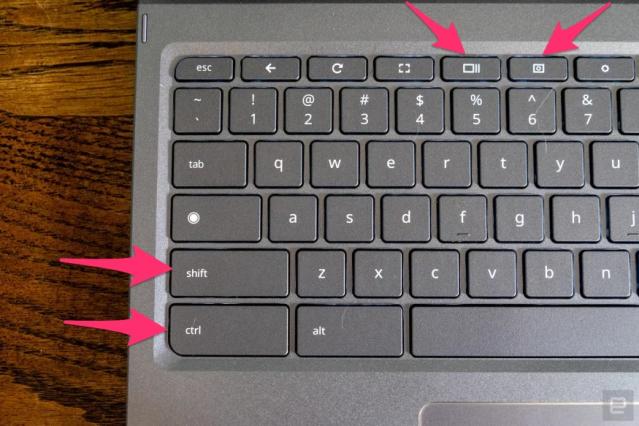
- To launch the Screen Capture tool, press Shift + Ctrl + Show windows (the key that looks like a rectangle next to two windows). (left on the top line of the picture )
- A toolbar will appear at the bottom of your screen.
- You can choose to capture the entire screen, a specific window, or a portion of the screen.
- To capture the entire screen, click on the “Screenshot” button in the toolbar.
- To capture a specific window, click on the window you want to capture, then click on the “Screenshot” button.
- To capture a portion of the screen, click and drag the cursor to select the area you want to capture, then click on the “Capture” button.
If your external keyboard doesn’t have a Show Windows key , press Ctrl + Shift + F5. The function is the same as Shift + Ctrl + Show windows
